Both Amazon Alexa & Google Home will utilize the same basic voice commands:
- To Turn Your System On/Off: “Turn on my EverLights” Turns the lights on white”Turn off my EverLights”
- To Turn on Solid Colors: “Set my EverLights to blue” “Turn my EverLights on mauve”
- To Turn on Sequences: “Set my EverLights to Candy Cane Twinkle” “Turn my EverLights to Thanksgiving “
Amazon Alexa Instructions
Amazon Alexa:
- Open the Alexa app
- Select ‘More’ from the menu at the bottom
- Select ‘Skills & Games’
- Search for ‘EverLights’ and tap it.
- Click on the ‘Enable to Use’ button
- Log in to your EverLights Account using the same credentials as in the app (If you need to reset your password. Please log out of the app, then use the ‘Reset Password’ link)
- Accept the permissions involved in linking your EverLights Account to Amazon.
- Select ‘Close’ on the success page.
- Select ‘Discover Devices’ on the following page when prompted.
- Once device discovery has completed, enjoy using your EverLights with Amazon Alexa!
Google Home Instructions
- Open the Google Home App
- In the top left corner, locate and tap the ‘+’ icon.
- Select ‘Set up device’
- Select “Works with Google’
- Search for ‘My EverLights’ and tap on it.
- Log in to your EverLights Account using the same credentials as in the app (If you need to reset your password. Please log out of the app, then use the ‘Reset Password’ link)
- Accept the permissions involved in linking your EverLights Account to Google.
- Enjoy using your EverLights with Google!