Lights Don’t Turn On or Off
- You’ll need to power cycle the lights. Power cycling your lights will clear out data that was stuck in the wires, allowing the lights to work properly. It can also help determine if an issue is being caused by a power booster or the wireless receiver.
- Resetting the bridge, turning the bridge off and on, or power cycling – they all mean the same thing. Here’s what you need to do:
- Unplug both the power cord from the Bridge.
- After 10 seconds, plug in the power cord.
- Once reconnected to power, the Bridge should flash teal, then go red or remain unlit for a few minutes before turning blue.
- Random lights turn on, when supposed to be off
Lights Don’t Turn On or OFf
- Make sure that the Zone is “connected”
- After the Lights have been properly power-cycled.
- Verify through the app that the zone is connected to the bridge.
- The easiest way to do this is to go into the app and go into “settings”.
- Next, click on the “Zones” tab. A list of the paired zones will then appear.
- It is imperative that the zone says “CONNECTED” in green to show that the node is communicating to the bridge.
- If it simply says “ON” in yellow, then the node is powered on, but not communicating with the bridge.
Lights Don’t Turn On As Scheduled
- Check the Calendar to make sure there are not two events scheduled at the same time.
- Find out if the Bridge lit up to the correct sequence when the event was scheduled to start.
- If not:
- Power cycle the Bridge.
- If so:
- Power cycle the lights. To do so, switch off the lights or unplug the power booster, and wait 5 seconds, then switch the lights back on. You’ll know you’re successful if you see a pattern of three lights turn on and every fourth light turns blue.
- Make sure the wireless receiver is checking in with the Bridge.
- Check the signal strength between the wireless receiver and the Bridge.
- Make sure the wireless receiver is not browning-out.
- Check the power.
- Check for issues with the data.
- The bridge needs to be whitelisted for: Outgoing WAN connections over TCP on ports 1883, 8883, 80, 443 Incoming LAN connections over TCP on port 80 DNS based content filtering (like Circle or PiHole) can also cause problems. For that, they’d need to make sure that all myeverlights.com domains are whitelisted.